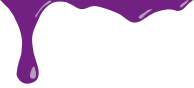Awesome! I have a website, now how do I update it?
Tuesday, March 2nd, 2010So you are finally online. You have a great new custom designed website but now you want to make some content changes, so what’s next? It can be easy or it can be hard, it is entirely dependent on how your site was developed. Keep in mind I am only talking about content here, changing the design of a site can be much more involved.
If your website was built to be dynamic (your website content is stored in a database and served up as it is requested – usually done using ASP, PHP, Cold Fusion or some other type of interactive programing language coupled with CSS or standard HTML), you may be in luck. Most of the time when web developers put together this type of site, they also usually build a content management system (CMS) as an easy way to input, edit or delete information on your web pages. This is great for you because that usually means that no coding knowledge is required to make simple updates to your website. If you can use a word processor, you will likely be able to update your website. But keep in mind that not all CMS’s are created equal. They can range from a simple web based form that allows you to enter raw HTML to a full on system of forms to handle all aspects of your site (up to and including uploading images and changing menu items). It is important to discuss this with your developer during the construction process to ensure that what is being built has all of the functionality you need for your (or your designees) skill level. This level is usually pretty low (that is why you hired a professional) so you will want to make sure it is as easy as possible to update without the need for the developers help on an ongoing basis. These types of sites are more expensive to build but save you money in the long run if you plan to update the content on your site as often as you should.
If you are like the majority of site owners out there, your site is static (using basic HTML and/or CSS to build everything). In this case it can be a bit more involved to make your changes but fear not, YOU CAN DO IT!
So what do you need to make a go of it? For starters you will need an HTML editor but don’t be afraid, you don’t need to have the fanciest WYSIWYG (What You See Is What You Get) editor, you can get by with little more than your basic text editor (like notepad).
Next you will need a way to download the files from your server so you can edit them and re-upload them when you are done. This sounds complicated but FTP (File Transfer Protocol) is far from it. In many ways it is no different from moving files around on your own computer and the interface is very similar to how things work in Windows Explorer or the Finder (for you Mac people out there). On a budget, no worries, there is a free tool out there just waiting to be downloaded. Filezilla (http://filezilla-project.org/) is a free download for both Mac and PC and it is very simple to use once you figure it out.
Now that you have your tools, it is time to get to work. The first thing you need is the FTP information for your site. This can usually be found in the control panel for your sites web hosting. What you need are the URL, ID and Password for your hosting. In general your URL will follow this structure ftp.your_domain_name_here.com (you need to check with your web host to be sure). That along with your ID and PW is generally emailed to you when you set up your hosting initially.
Once you are confident that you have the correct information, the next step is to launch Filezilla (or the FTP client of your choice) and add a new site. By default most FTP sites use port 21 for this protocol so don’t freak out if you see that it is required in your client. After the info is in, click connect and what you will see is kind of a split screen. On the left you will see the files on your local hard drive and on the right you will see the files on your server. You may have to drill down into a “www”, “public” or “your_domain_name.com” folder to fine the files you are looking for.
So now you are connected to your site, you have found your files, now what? Well, it is all down hill from here. You can simply drag and drop the files you want from the server (the right side of the screen) into the folder you have chosen on your local hard drive (the left site of the screen) and watch the magic happen then rinse and repeat for each file (or if you want to be tricky you can highlight a group and move them all at once).
Once you have your files, it is editing time. Open up your spiffy new HTML editor (or Notepad/Text Edit for those of you on a budget) and find your way to the memorable location where you downloaded your site files. Once you find it, simple open the file you want (you may have to change the files of type to “all files” to ensure everything shows up in the window) and start editing. Now, I know what you are thinking, why oh why did my word processor choose to throw up in this file? Well, that is not all just bits and pieces of undigested parts of speech, that is the code that makes your site a living breathing thing. Embrace it! Roll around in it, but whatever you do, don’t change it (unless of course you have an idea of what you are doing). Just look through or even search it to find the content you want to change and change away. And if you need to make some basic formatting changes there are a number of simple primers available to tech you the basics of bold, italic, line breaks and more (although if you site was done using CSS, you may need to understand what each style does before you decide to make changes).
Once you finish changing your file, it is good to test what you have done before uploading it back to your site. And remember that since you do not have all of the files on your local machine, things may not look exactly right over all but your chief concern to reviewing the changes you have made. If you want to make sure that what you see locally is exactly like your site, you will have to download all of your files (including and scripts, style sheets and graphics) exactly as they are online to ensure that the site will work offline. This is not a guarantee that it will be exact, differences in the ways pages are coded can result in things not looking right offline.
Now you can then go back to your FTP client and reverse the process to upload your files. Make sure you drill down to the proper folder then Drag from the left, drop on the right.
Once your new files are uploaded you can take a look at your handiwork and marvel at your own brilliance! Then email all of your friends and business associates and tell them about the awesome new update to your site.
Whether you are dealing with a custom dynamic site, or a simple home grown static HTML site you should be able to make the changes you need to keep your content fresh. If you are not comfortable making the changes yourself, there are many qualified individuals out there who would be happy to help but it is always good to try so you know how you want to proceed with ongoing changes.