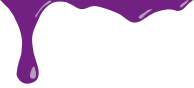Most people are somewhat at a loss when it comes to choosing a web host. It is generally believed that all hosts are created equal and the only real determining factor is price. Sadly this is not the case and if you let price alone drive your hosting decision you might end up with a big headache for the foreseeable future. Now don’t get me wrong, cost should be a factor, it just should not be the ONLY factor in making your decision. Besides, anymore a small business can get decent hosting for as little as $4/month so it is a lot easier to focus on what the host can do for you.
Functionality
Server Software
The first stop on your hosting voyage should be about the functionality that the host offers. Now start back to your homework again. As I may have mentioned before making a plan is always the best any to start any web project. And if you have your plan handy, then you will know what you are looking for. At the most basic level you need to decide between Linux and Windows hosting. There are pros and cons to both, the key is knowing what your finished site will require (if anything) in order to function the most effectively. Linux is usually a safe bet if you are not sure and a basic static HTML site will work on either platform out of the box but having a plan will take the guess-work out of it.
If your site is going to be built using PHP (whether it be a custom build or something like WordPress) you are best off with a Linux server. While with .ASP or .Net, a Windows server is a better option. There are components that will allow some things to run on either platform interchangeably but depending on your planned use, it is best to stick with the type of server it was initially designed to use.
Storage & Transfer
Other things to consider when choosing your hosting plan is the amount of storage space and data transfer you are allotted each month as part of your plan. Storage space is pretty straight forward – it is the amount of physical disk space you have available for storing your files on the web server but Data Transfer is a little trickier. Data Transfer is more about traffic. It is the amount of data that can be transferred from your site to your visitors each month. Now, I know what you are thinking, “that does not pertain to me because I don’t really have anything I want people to download”. Well, that is not exactly what it means. Data Transfer covers every page and every element of every page that is sent to a user when they come to your site. What that means is that if you have an HTML page that is 10K and you have 5 images on that page that are each 20K, you are transferring 110K of data each time that page is viewed. Plans generally cover 2-5GB of data transfer each month and unless you actually have large downloadable files or have mistakenly decided to host your own videos on the site, most small business will not have an issue with this. But be weary, If you do end up going over your allotment it might come back to bite you with up-charges. Video is usually the cause of data transfer up-charges and one of the best ways for small businesses to avoid this type of issue is to host your video on a sharing site like YouTube because you can still embed the video in your page but the data is being transferred directly from YouTube to your visitors so you get to see the benefits of having video on your site without the potential cost issues.
For most small businesses a basic plan will have all that you need.
Email
Email is an often overlooked component of web hosting packages. Never discount the value of having an email address that is specifically associated with your domain. It presents a much more professional image and many times you get a great deal more functionality out of it that you would have with Gmail, Yahoo or your local cable provider. Most come with at least 10 email addresses and some come with hundreds. Make sure to pay attention to the available features for your email as well while deciding.
Databases
Depending on the type of site you are building you may also need a Database. And although PHP, ASP and .NET do not require the use of a database to be useful, their real power comes from the dynamic delivery of content. The most common type of database is MySQL which is generally offered with Linux plans (and required for WordPress) while Microsoft SQL server is the DB of choice for .NET.
Reliability
A major differentiator between different web hosts is reliability. Most decent hosts offer a 99% + up-time guarantee. You need to make sure that the host you choose is not a fly by night operation that is going to cause more problems than it solves but bigger does not always equal better. Some of the big boys have had financial issues in recent years causing problems for their users when they had to sell out and the users had to jump through hoops to keep everything status quo. Make sure you are comfortable with the host you chooses because the longer you are with them, the harder it is to leave. And if you do end up having to leave (no matter how little time you have spent with them) be prepared for the pains that can accompany it (propagating your domain to a new host can cause downtime with your website as well as wreak havoc on your email). The best option is to do your homework upfront so you don’t have to deal with the dentist over the issues caused by excessive teeth gnashing.
Service
For the most part, customer service with your web host will be pretty transparent and you won’t really care, that is until you have an issue. And although they do not happen with great frequency, problems do occur and they seem to always happen at the most inopportune times. And at times like those it is good to know there is someone you can contact to get it resolved quickly. Check to see how they handle customer service. Is it email only or do they have a number you can call and do they have hours that will work for your needs? I know I have had to contact support in the middle of the night a few times for different clients and the fact that I was able to get a response from someone at 2AM and avoid the potential unpleasantness from eager site goers inability to do what they wanted was more than worth it. Make sure their availability will suite your needs (and a phone number as an option is always a huge plus).
There are a number of companies out there that can get you what you need, when you need it, with reliability and service to back up the sale. Some of my top picks are below:
Now that you know what you are looking for (at least on a basic level), get out there and find the host that can help make your online dreams a reality.